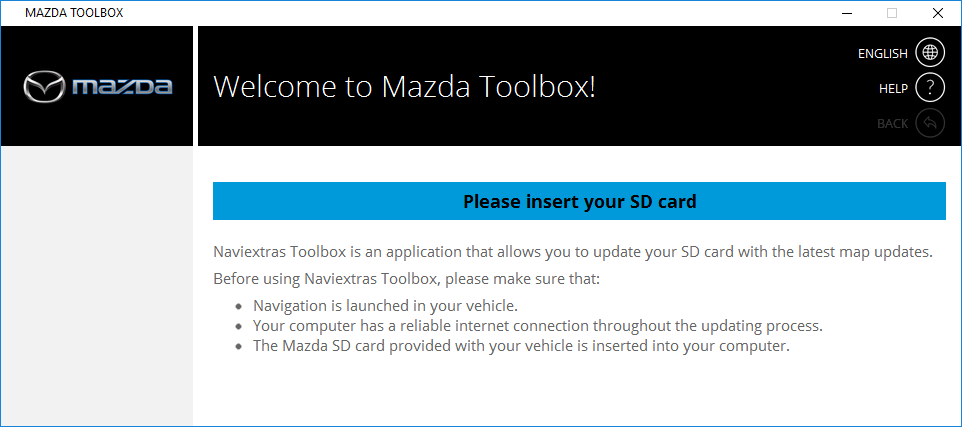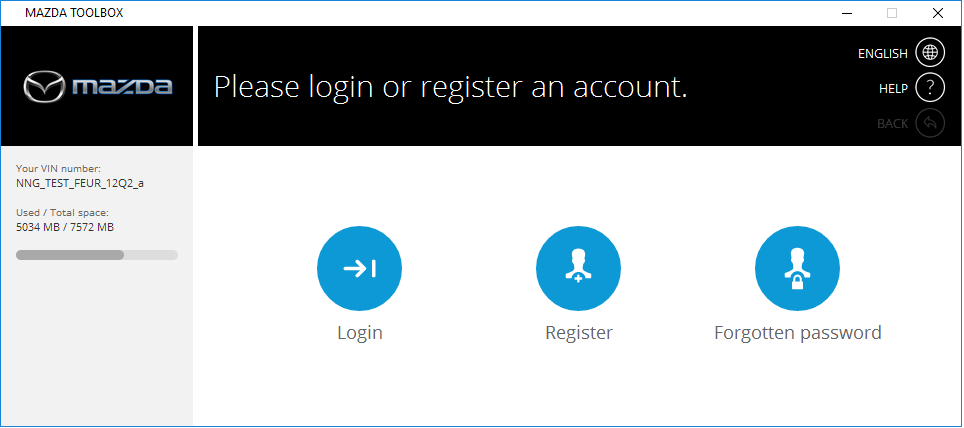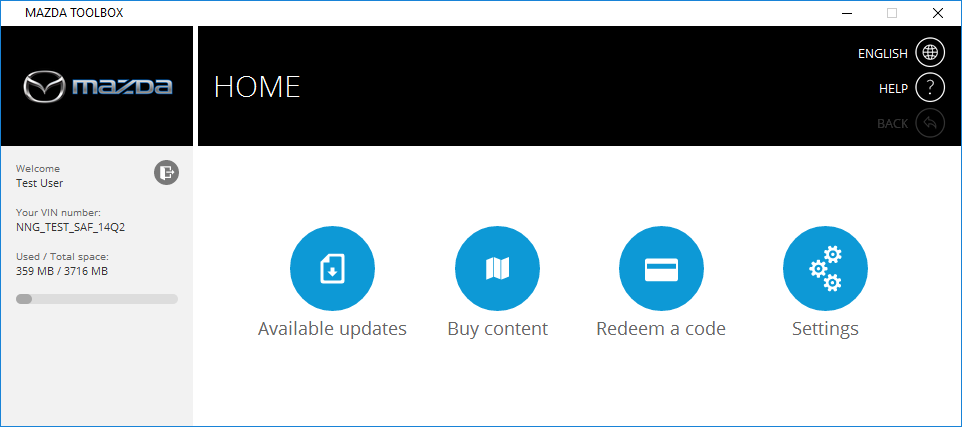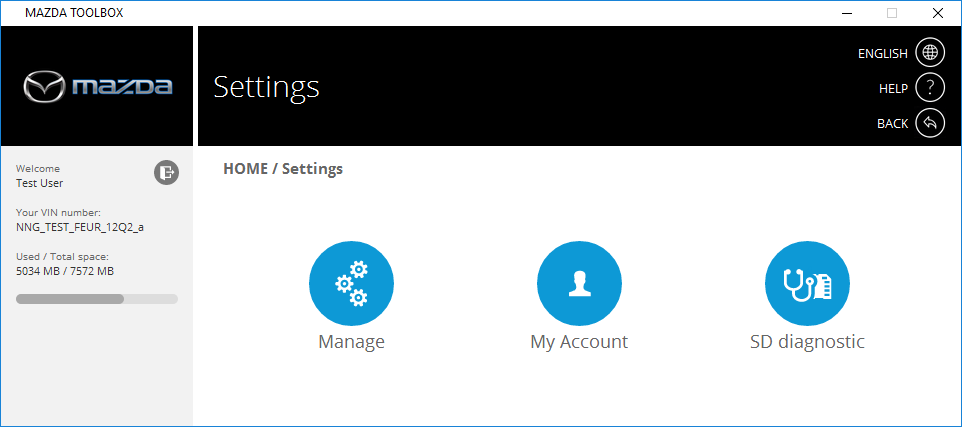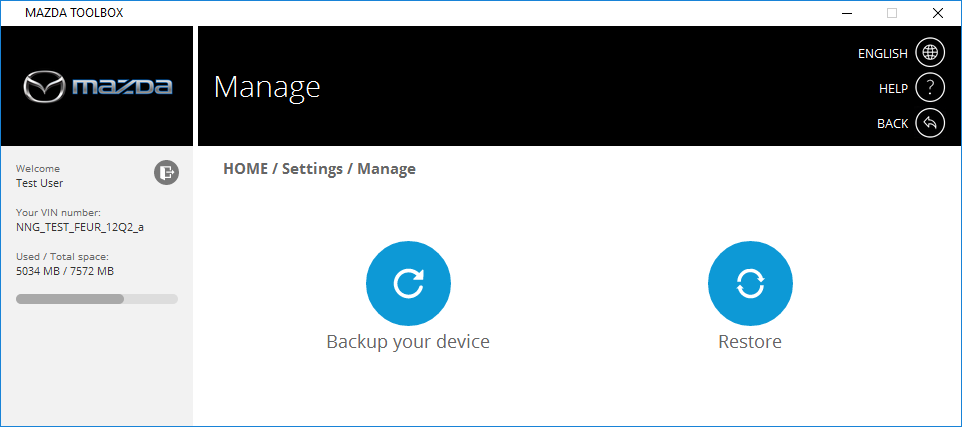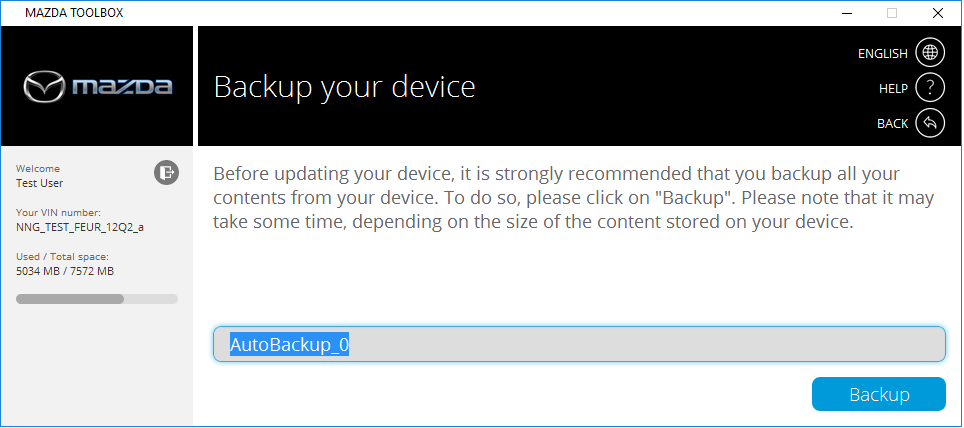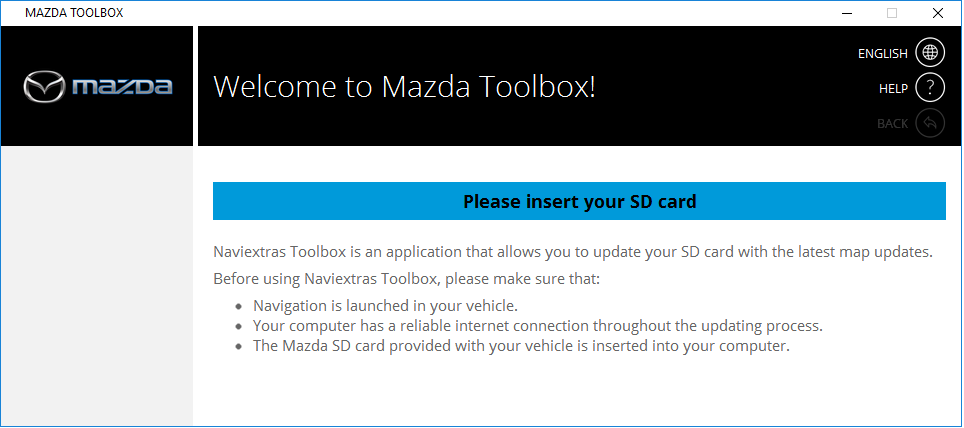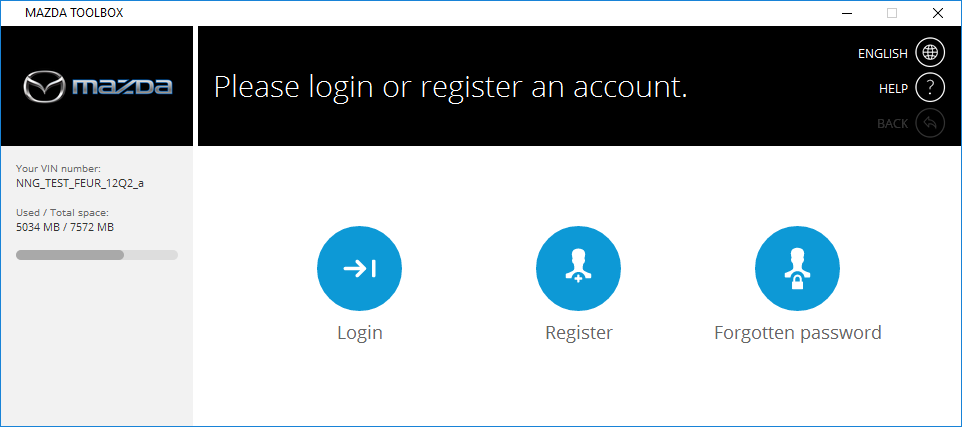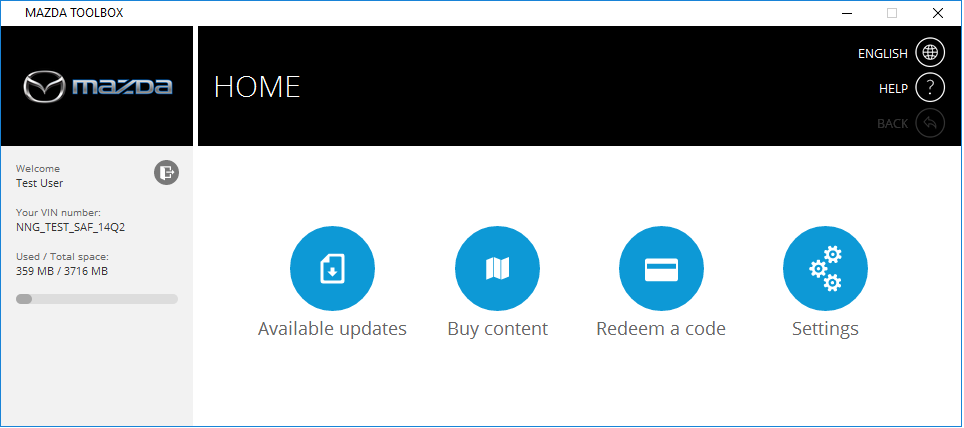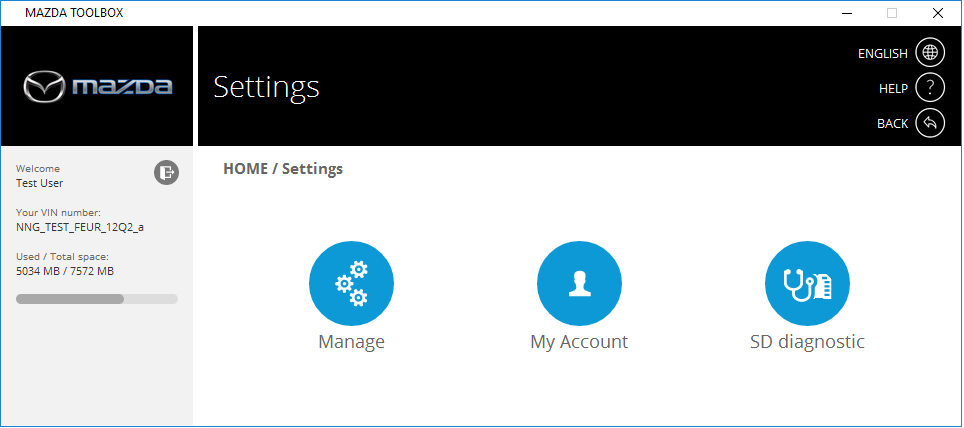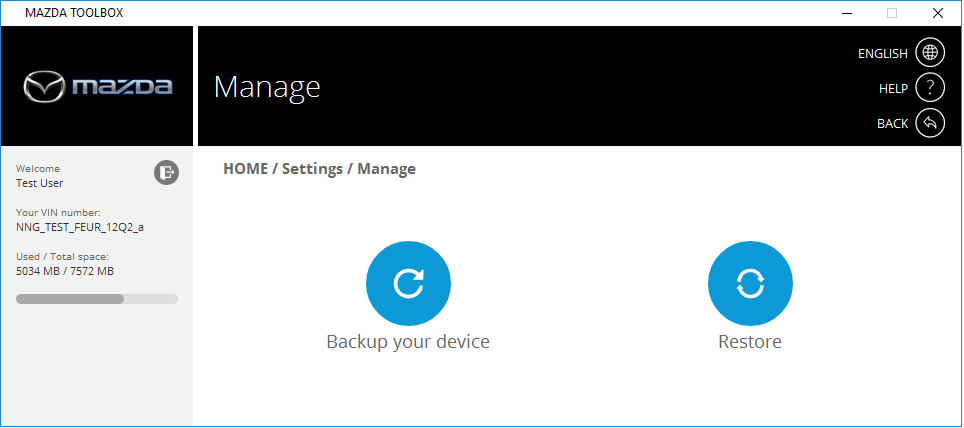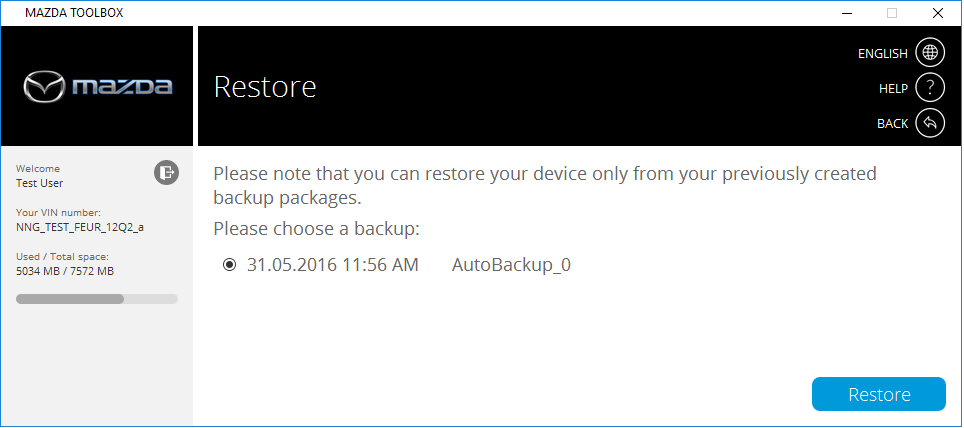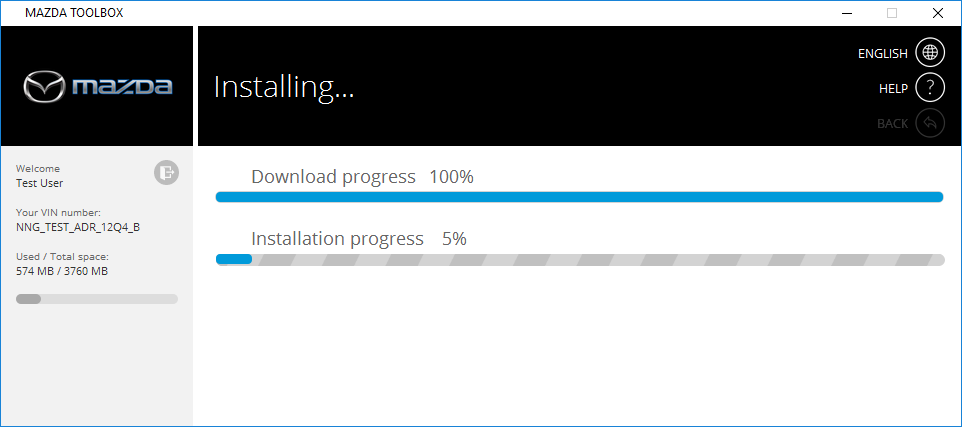How to make or restore a backup of the navigation system
From time to time, it is useful to make a backup of the contents of your navigation system. Please follow the instructions described below to create a backup to avoid losing all or some of your data in case of a hardware error or accidental data loss. This guide explains how to make a backup of your navigation system and how to restore a backup if it becomes necessary.
It is suggested to make a backup in at least the following cases:
- right after you acquire your system;
- before using Mazda Toolbox to update your navigation software and its content;
- after updating your system.
In order to create a backup, please follow the instructions described below.
- As a first step, please start Mazda Toolbox.
- Once Toolbox is started, please insert your infotainment system’s SD card into the card reader slot of your computer. The Mazda Toolbox will recognize the SD card.
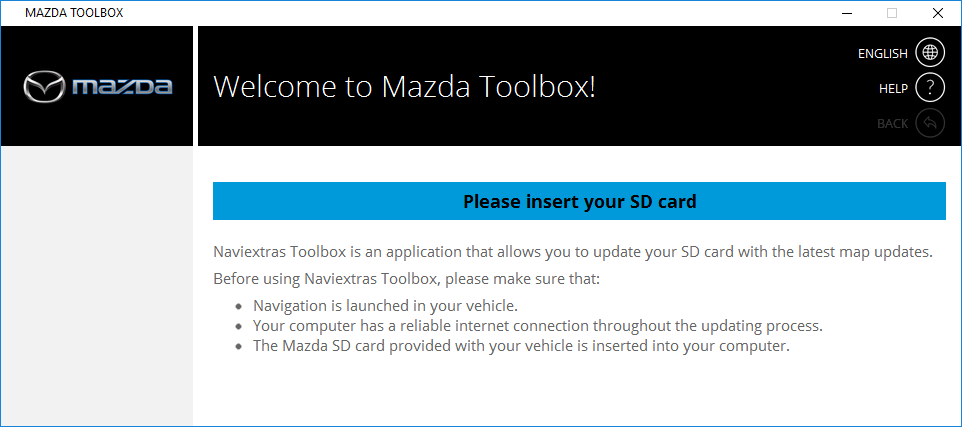
- Once the SD card has been recognized by Mazda Toolbox, please login with your existing user account, or register a new user account.
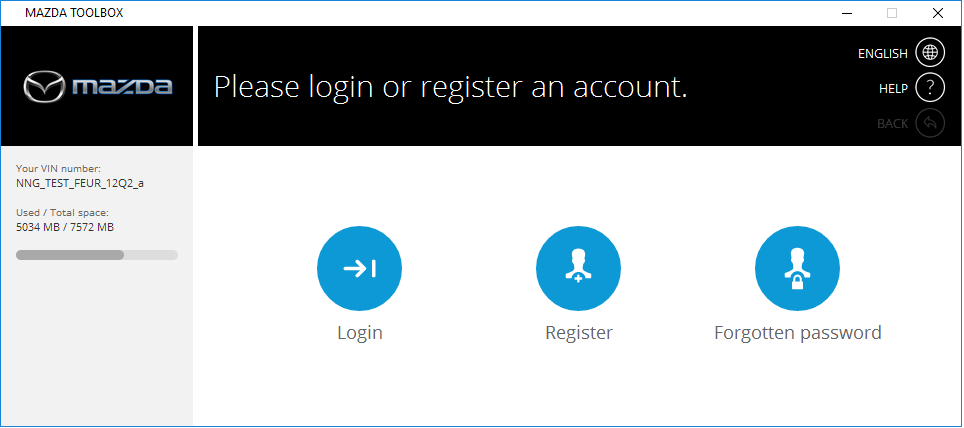
- Once logged in, please click on the Settings button on the Home screen.
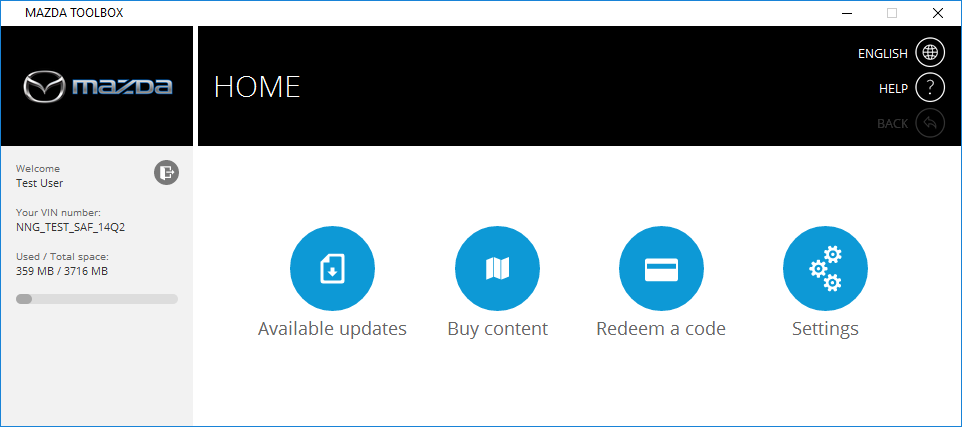
- In the Settings menu, please click on the Manage button.
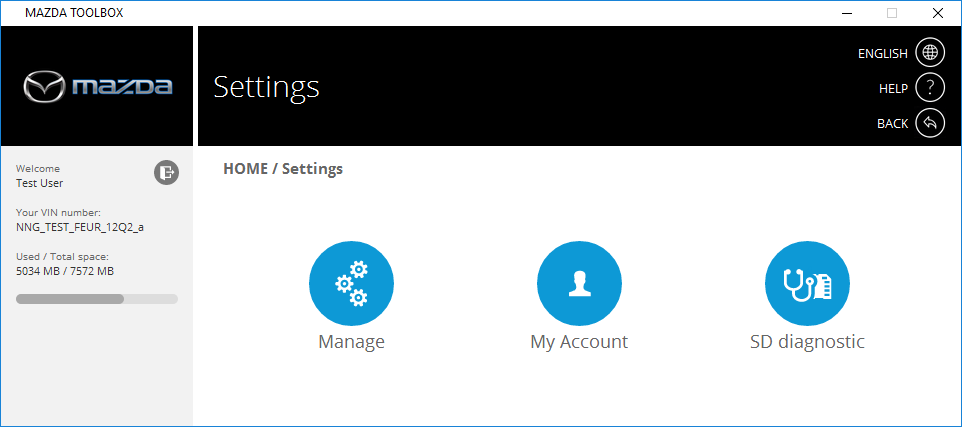
- In the Manage menu, please click on the Backup your device button.
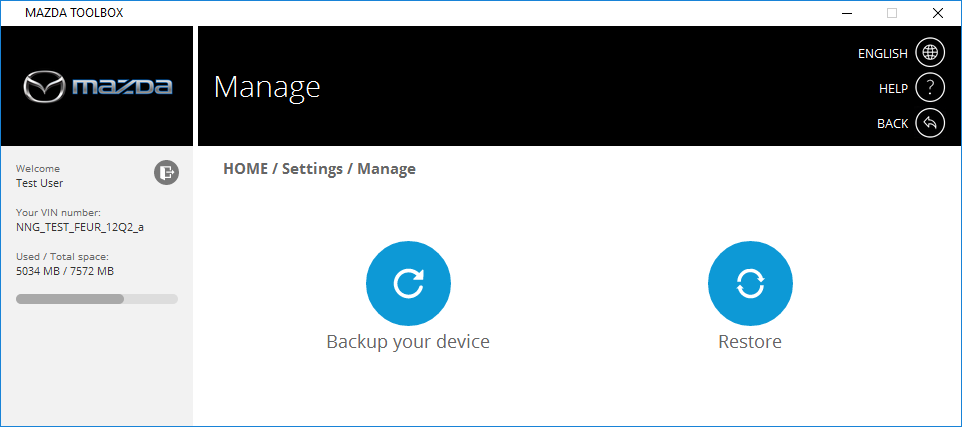
- Enter a name for your backup, so that you will be able to identify it later on.
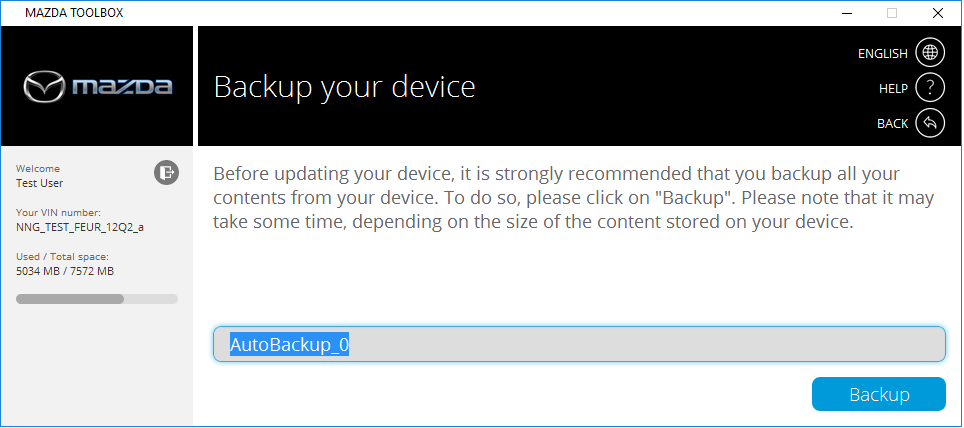
- Please wait until Mazda Toolbox is creating the backup. This can take several minutes.
- After the backup is finished successfully, click on the Home button to return to the main menu of Mazda Toolbox.
In order to restore a backup that was created previously, please follow the instructions described below.
- Start Mazda Toolbox.
- Once Toolbox is started, please insert your infotainment system’s SD card into the card reader slot of your computer. The Mazda Toolbox will recognize the SD card.
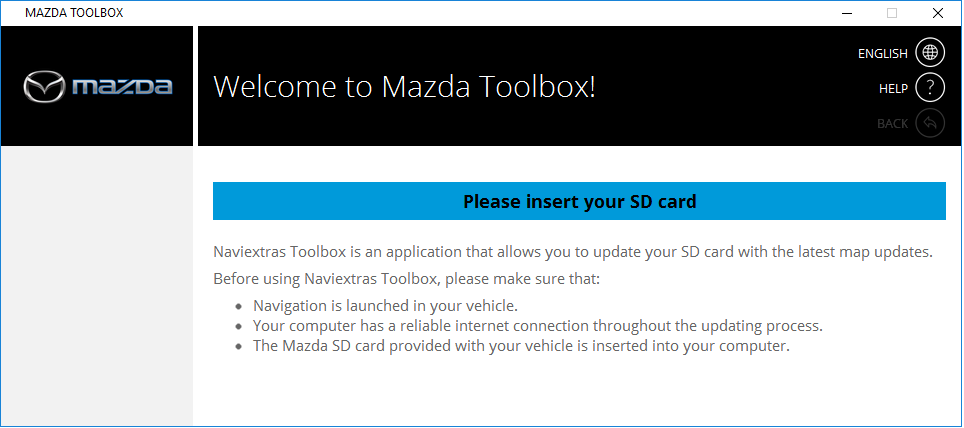
- Once the SD card has been recognized by Mazda Toolbox, please login with your existing user account, or register a new user account.
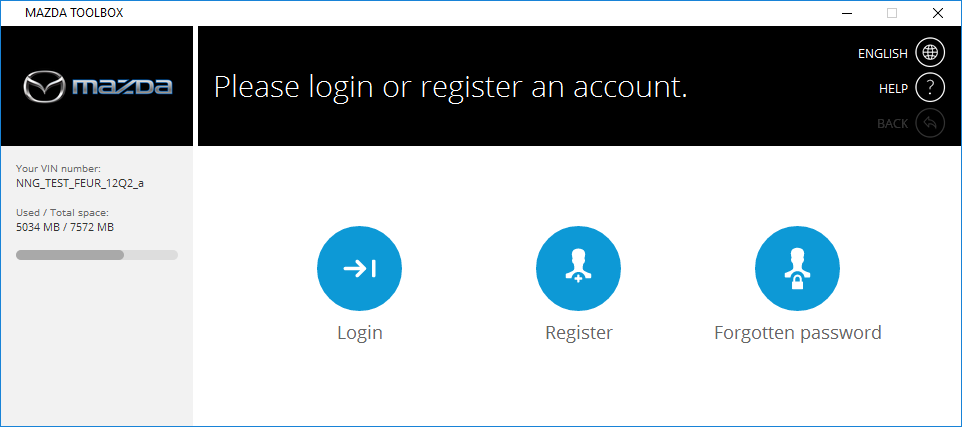
- On the Home screen, please click on the Settings button.
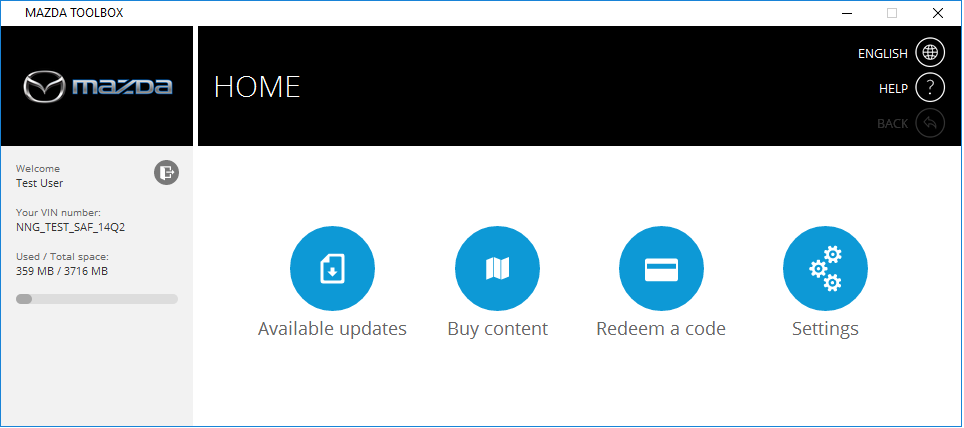
- In the Settings menu, please click on the Manage button.
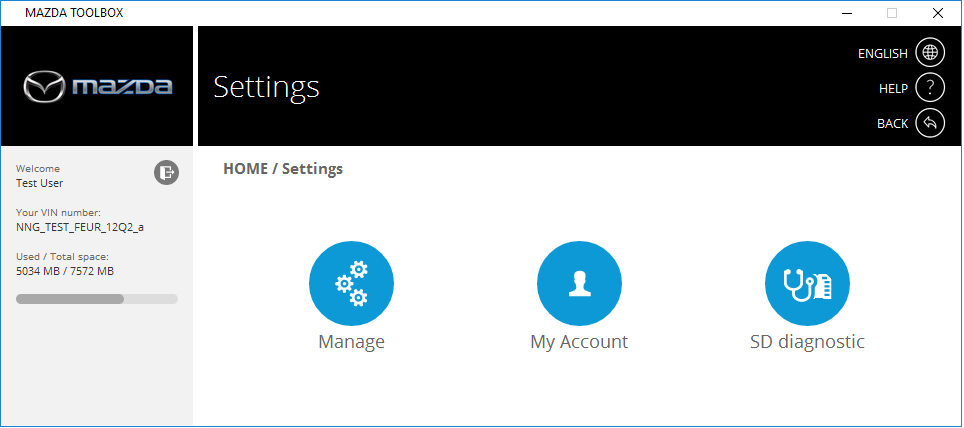
- In the Manage menu, click on the Restore button.
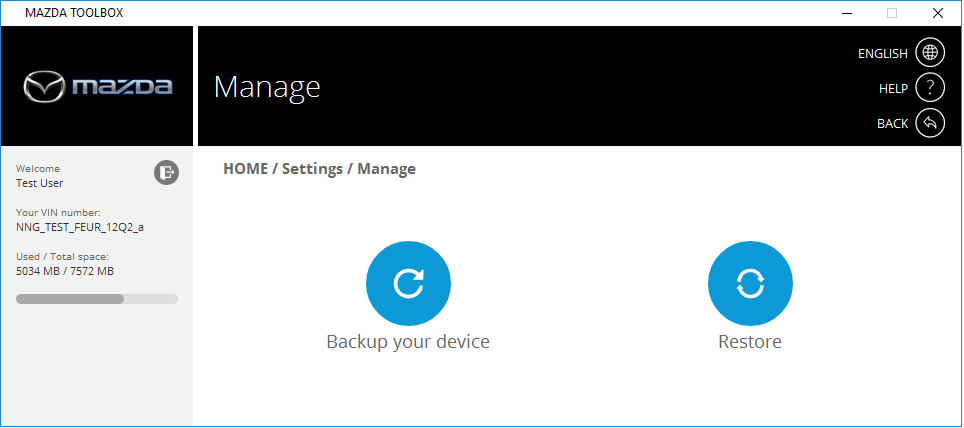
- Choose a backup from the list, and click on Restore. Note that you can restore your device only if you have previously created a backup.
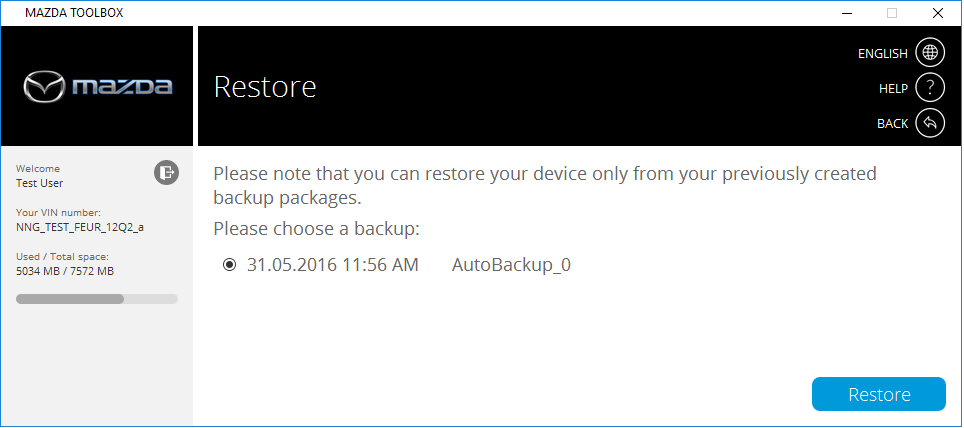
- Please wait until the download and install process is finished. This can take several minutes.
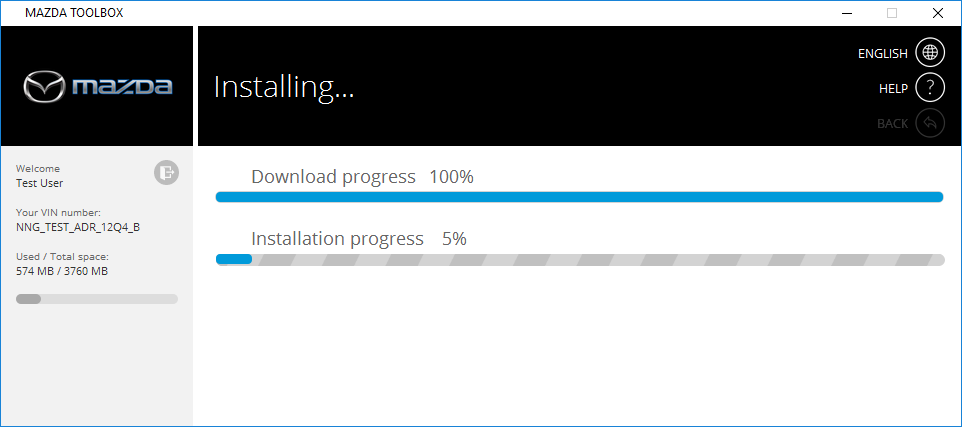
- When the restore process is finished, click on Home to return to the main menu.