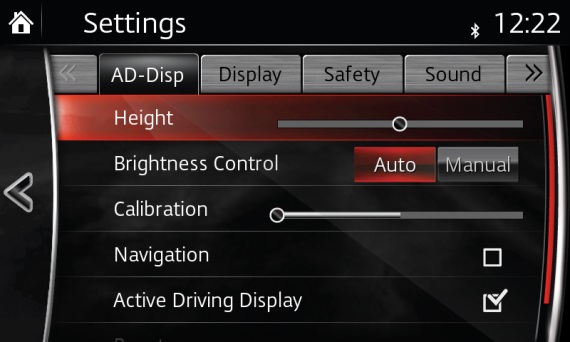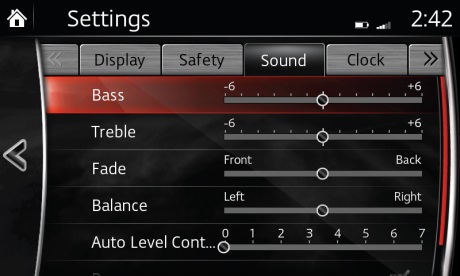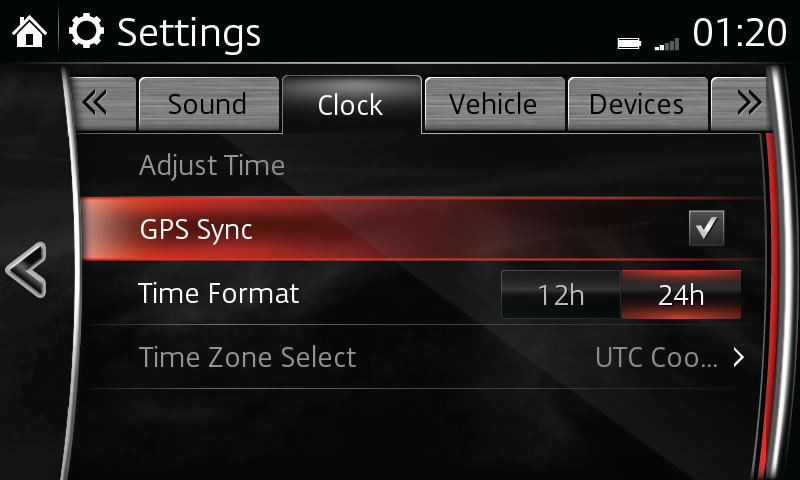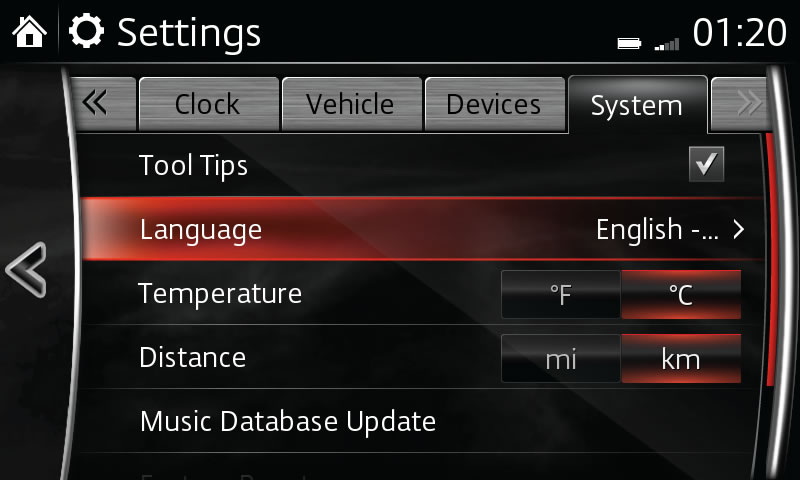Customise
Customisation of your system is intuitive and easy, so modify your adjustments as often as you like.
Volume, Display and Sound
For an optimal listening experience, you can customise the sound in your vehicle.
Adjust volume using the volume dial:
- Turn the volume dial clockwise to increase volume, turn anticlockwise to decrease volume.
- Press the volume dial to turn MUTE On or Off.
- The volume button on the steering wheel can also be pressed to adjust volume.
Customise Active Driving Display (AD-DISP), if equipped:
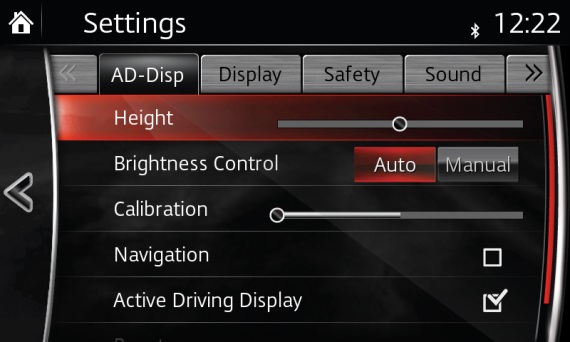
- Select SETTINGS from the Home screen.
- Select AD-DISP tab.
Adjust settings such as height to ensure the Active Driving Display is positioned correctly for each driver. Turn-by-turn navigation instructions can be shown on the Active Driving Display by ticking the navigation box.
Customise touch screen display:
- Select SETTINGS from the Home screen.
- Select DISPLAY tab.
- Select Display.
- Select Turn Display Off to turn touch screen display Off.
- Touch screen display can be turned back on using the multimedia commander.
- Select Mode to adjust touch screen display according to time of day.
- Press Day, for daytime mode.
- Press Night, for night mode.
- Press Auto to let screen automatically switch according to headlight illumination conditions.
- Select Brightness, use slider to adjust touch screen display brightness as desired.
- Select Contrast, use slider to adjust touch screen display contrast as desired.
- Select Reset to reset screen to original settings, press Yes to confirm.
Customise sound quality:
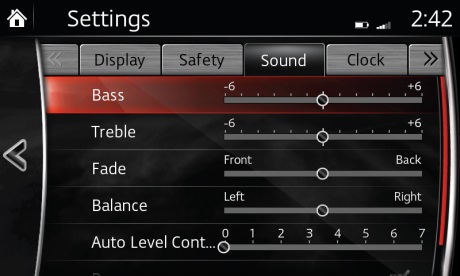
- Select SETTINGS from the Home screen.
- Select Sound tab.
- Select Bass, slide to enhance or reduce.
- Select Treble, slide to enhance or reduce.
- Select Fade, slide to adjust front/back speaker volume balance.
- Select Balance, slide to adjust left/right speaker volume balance.
- Select Auto Level Control (standard audio) for automatic volume adjustment at 7 levels.
- Select Centerpoint (Bose sound system) to turn automatic surround level adjust On or Off.
- Select AudioPilot (Bose sound system) to turn On or Off.
- Select Beep to turn audio operation sound On or Off.
To experience the best possible sound it is recommended to leave all settings in the central position and ensure Centerpoint and AudioPilot are activated on Bose sound systems.
PLEASE NOTE:
– You may refer to your owner’s manual for additional details regarding customised settings.
– Some features may not be available on all systems.
– Voice recognition cannot be used in the settings area.
– Instructions may vary, depending on your system's version of software.
– The availability of these services may vary, depending on your market.