It's easy to find the right destination when you have a variety of convenient options. Choose a place of interest, a location on the map, one of your Favourites, a destination from your history, or enter an address, postcode or co-ordinate. Through customisation and settings, you can configure the system to operate optimally for your individual needs.
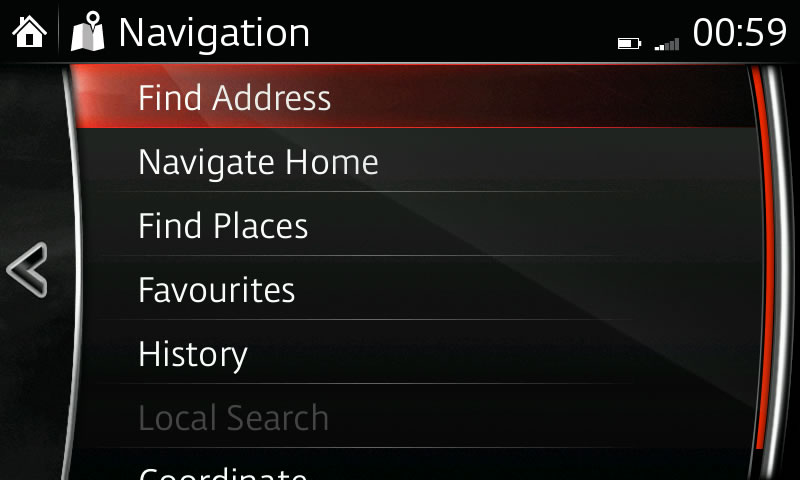
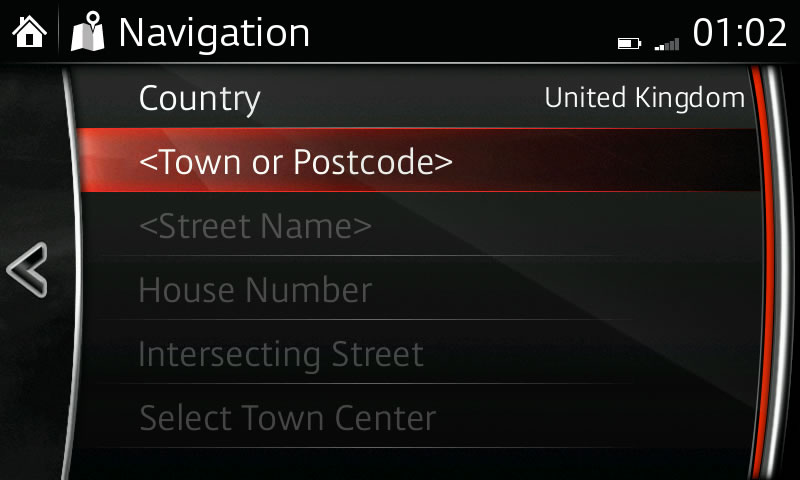
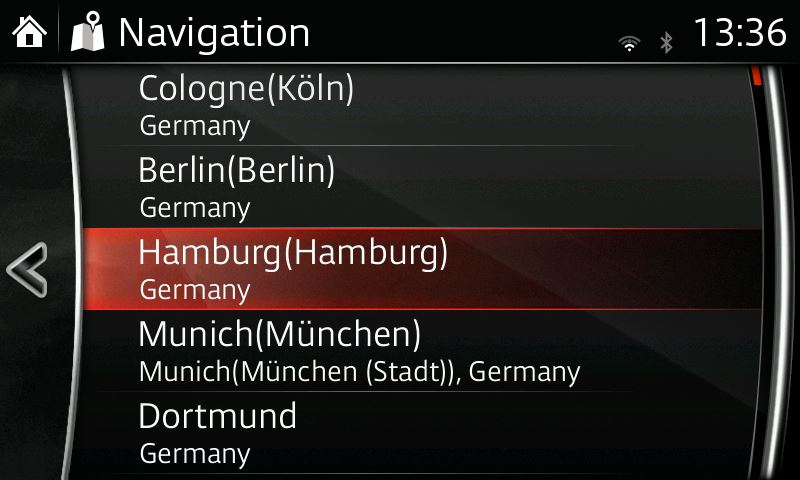
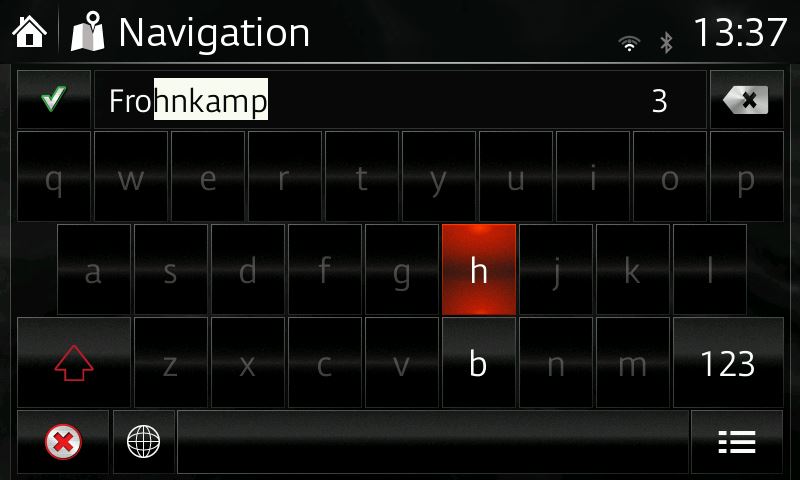
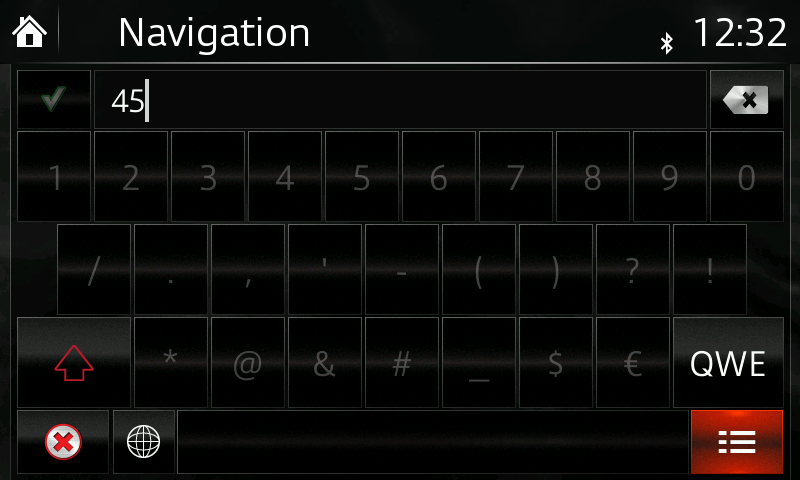
PLEASE NOTE:
– For safety reasons, touch screen operations are disabled while the vehicle is in motion.
– If the vehicle battery is disconnected, your Favourites list will not be deleted.
– Instructions may vary, depending on your system's version of software.
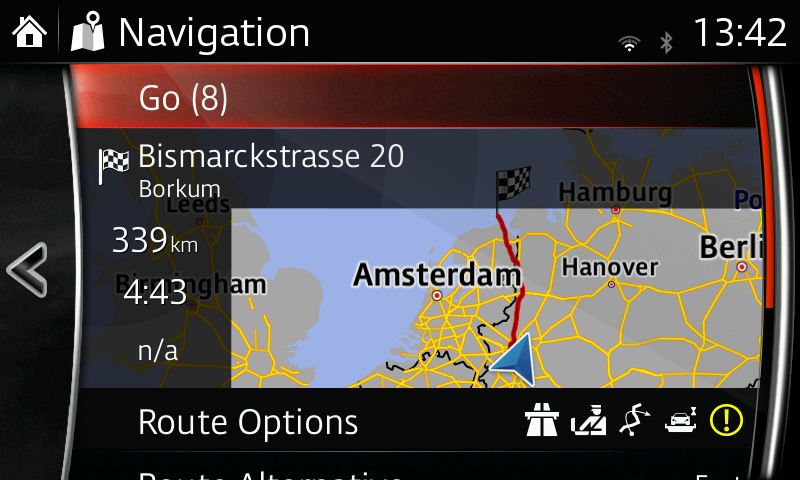
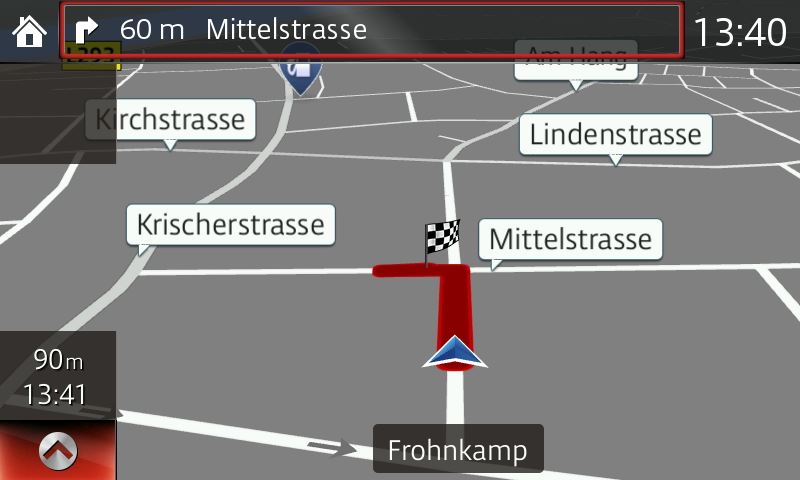
Create a list of frequently used destinations or places of interest (POI) for quick, easy access.
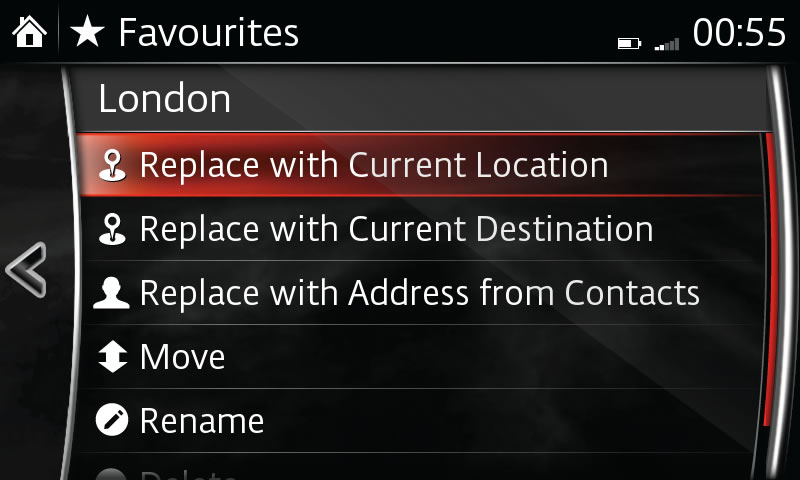
PLEASE NOTE:
– When using voice recognition, say "Start" instead of "Go."