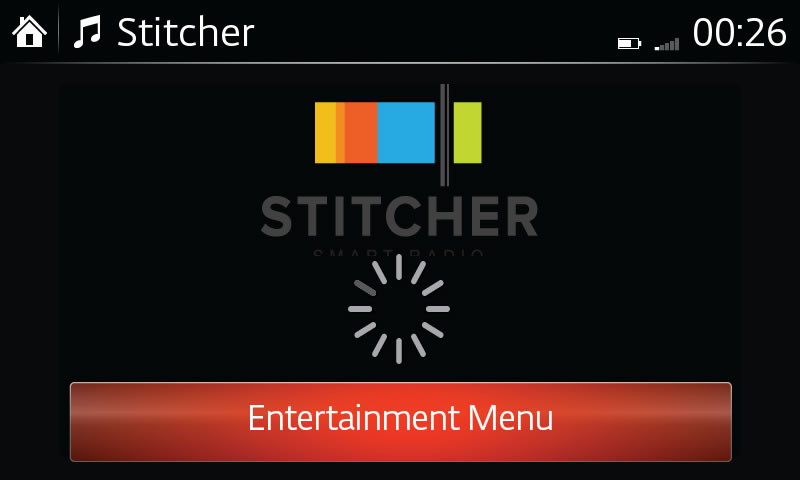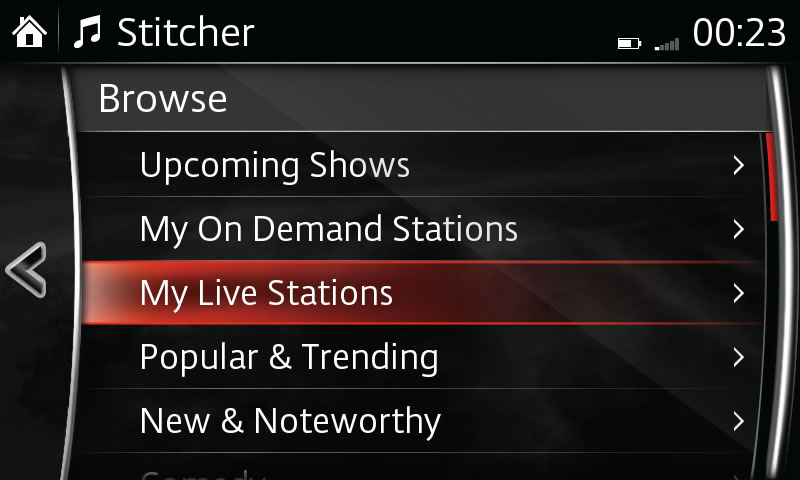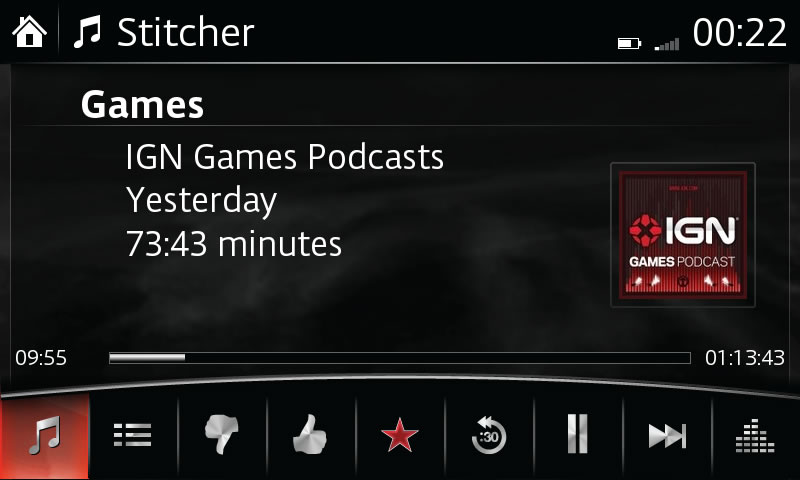Stitcher™ Radio is an application that gives you access to thousands of radio shows and podcasts streamed directly to your device without downloading or syncing. Discover the best news, entertainment, sports and talk radio, on demand. Recommended content is automatically selected by registering content you add to your Favourites, or by your thumbs-up and thumbs-down rankings. For more information, visit stitcher.com.
Some set up is necessary before using Stitcher™:
- Bluetooth® connection is required. If your device has not been paired with your vehicle, click here.
- Install the Stitcher™ Radio application on your device.
- Create a Stitcher™ Radio account.
- Log on to Stitcher™ Radio using your device, customise your Stitcher™ Radio.
Playing Stitcher™ Radio:
- Select ENTERTAINMENT from the Home screen. The display will return to the last audio source visited (default is FM radio), the Entertainment menu will be visible at the bottom of the screen.
- Select ENTERTAINMENT.
- Select Stitcher™.
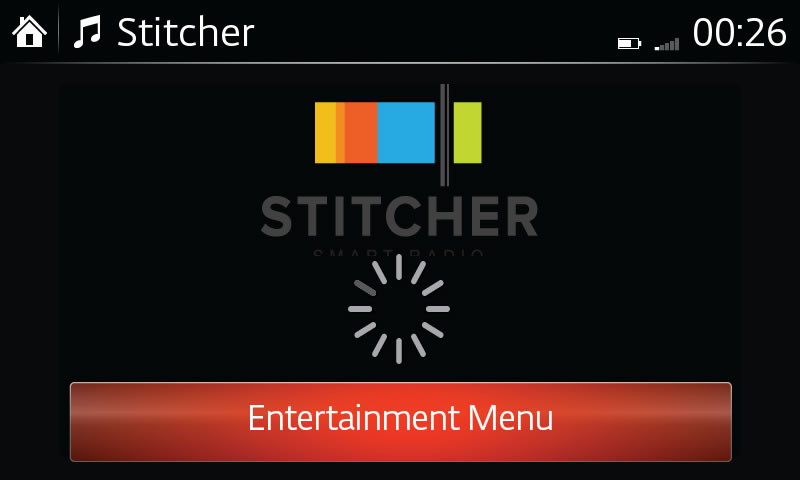
Functions and options:
- Select STATION LIST to display stations. Make your selection.
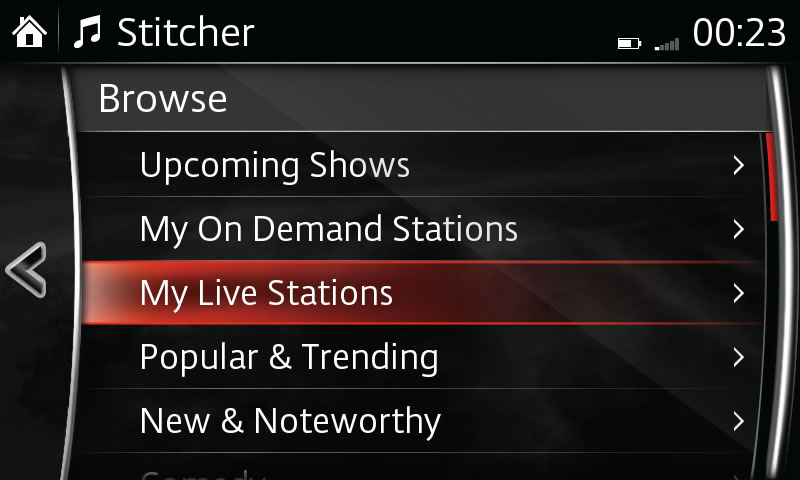
- Select FAVOURITES to display Stitcher™ Favourites. Make your selection.
- Select STATION LIST to display by category. Make your selection.
- Select THUMBS-DOWN to dislike current program.
- Select THUMBS-UP to like current program.
- Select FAVOURITE to add or delete current station to your Favourites list.
- Select Back 15 Seconds to go back 15 seconds.
- Select PLAY/PAUSE to play; press again to temporarily pause.
- Select NEXT to go to next station.
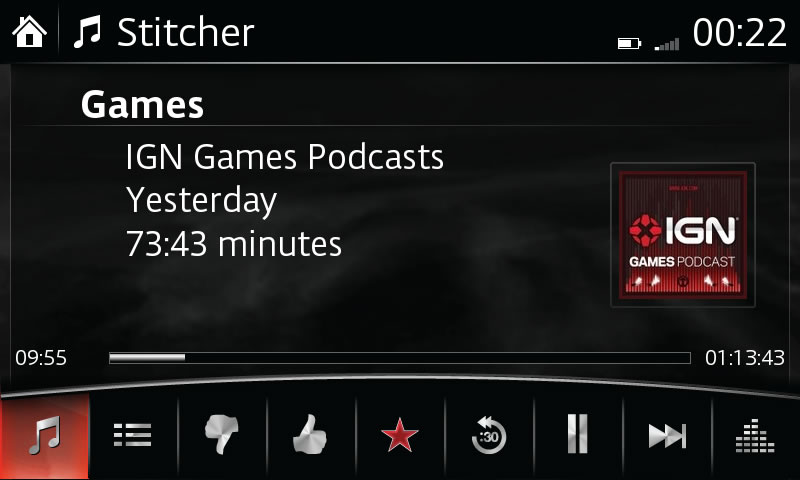
- Select SETTINGS to adjust sound quality levels; use multimedia commander to make adjustments.
Stitcher™, the Stitcher™ logo, and the Stitcher™ trade dress are trademarks or registered trademarks of Stitcher, Inc. and used with permission.
PLEASE NOTE:
– Multiple favourite stations can be selected and added.
– Favourites displayed include stations added and stations set by default.
– Stitcher™ requires data usage of 30-60MB per hour of audio; check your plan to see if additional fees will be incurred.
– Audio quality will vary by device, network and music files.
– Some devices may prompt you to authorise the connection in order to use the application.
– Instructions may vary, depending on your system's version of software.
– For iPhone users, the audio sound may be heard only from your iPhone when you switch from USB audio to BT audio. In that case, the below settings can help you.
- Open [Air Play] from [Control Centre].
- Change from [iPhone] to [Mazda], then the sound can be heard from the vehicle speaker.