Listen to an iPod® or other compatible portable audio player using the USB mode. Playable data includes: MP3/WMA/AAC/OGG files. Compatibility varies according to model or operating system (OS) version of device. Click here to see if your device is compatible. If an incompatible device is connected, an error message is displayed.
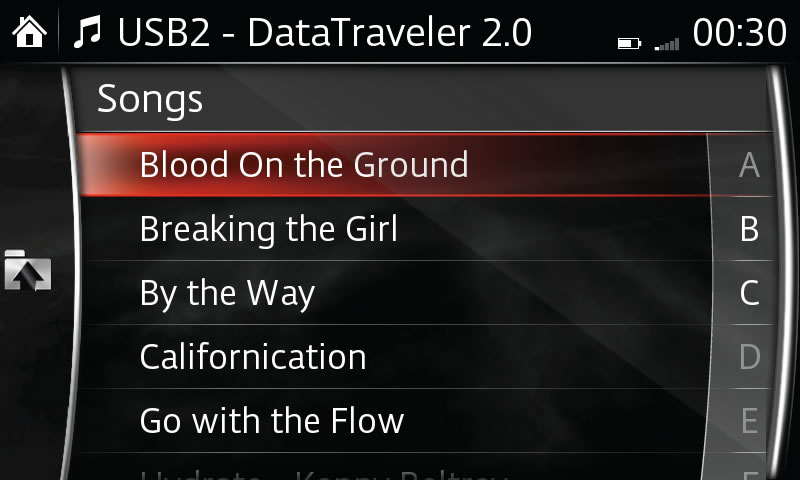
PLEASE NOTE:
Instructions may vary, depending on your system's version of software.
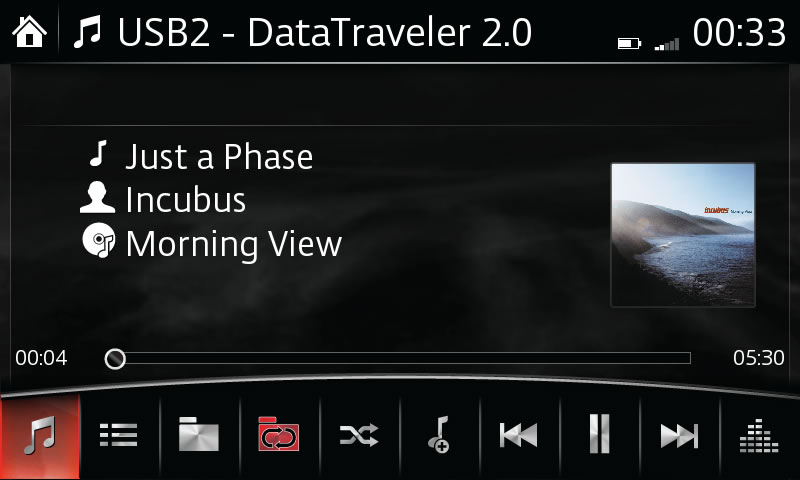
PLEASE NOTE:
– To move to specific place in playback, drag the slider to the appropriate time.
– The appearance of REPEAT and SHUFFLE icons change depending on type of operation in which the function is being used.
– Gracenote updates will be available every 6 months.
– Instructions may vary, depending on your system's version of software.
– For some Apple devices, when playing in shuffle mode, track information may not be displayed correctly.
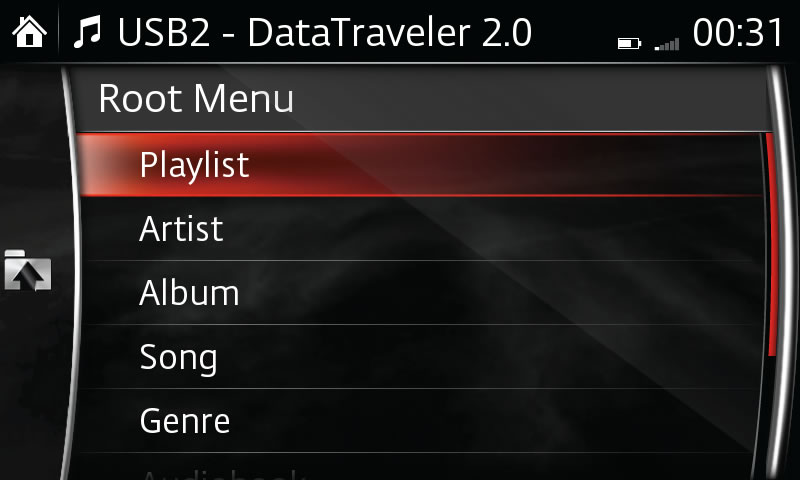
PLEASE NOTE:
– An artist or album within a genre can be selected.
– Select  to move to folder one level higher.
to move to folder one level higher.