Import up to 1,000 contacts from your connected phone via Bluetooth®, including address and image, when applicable. Contacts that include an address can also be selected as a destination in navigation.
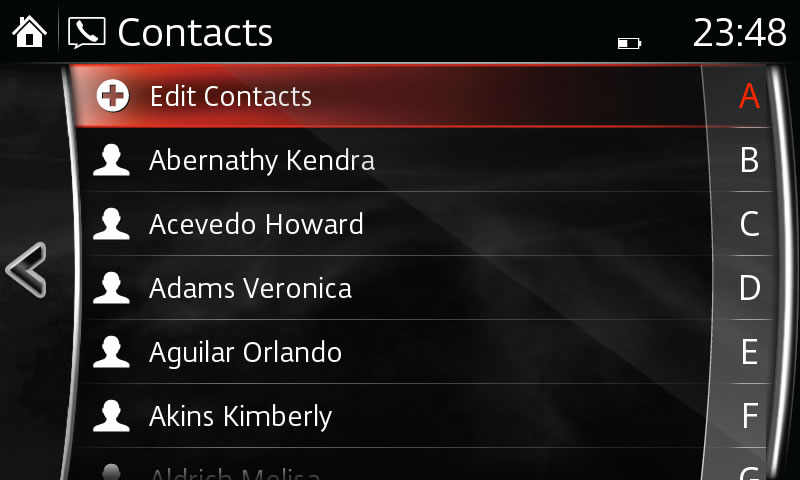
PLEASE NOTE:
– If a phonebook has already been imported, selecting "Import All Contacts" will overwrite current contacts.
– Contacts and call histories are exclusive to each mobile phone and available only when connected to protect privacy.
– Deleting a contact in the system will remove it from the system, but not the device. When the phone is reconnected and the system is set to automatically import contacts, the deleted contact will reappear in the contact list.
– Instructions may vary, depending on your system's version of software.
Create a list of up to 50 of your favourite contacts for quick, easy access.
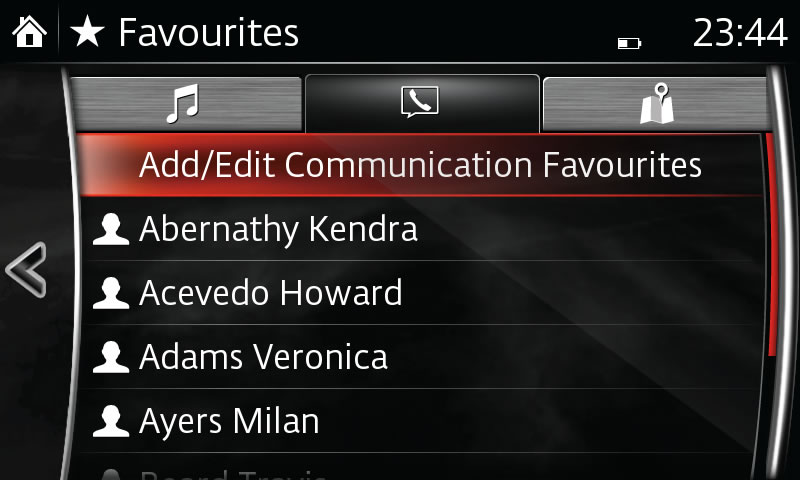
PLEASE NOTE:
If the vehicle battery is disconnected, your Favourites list will not be deleted.