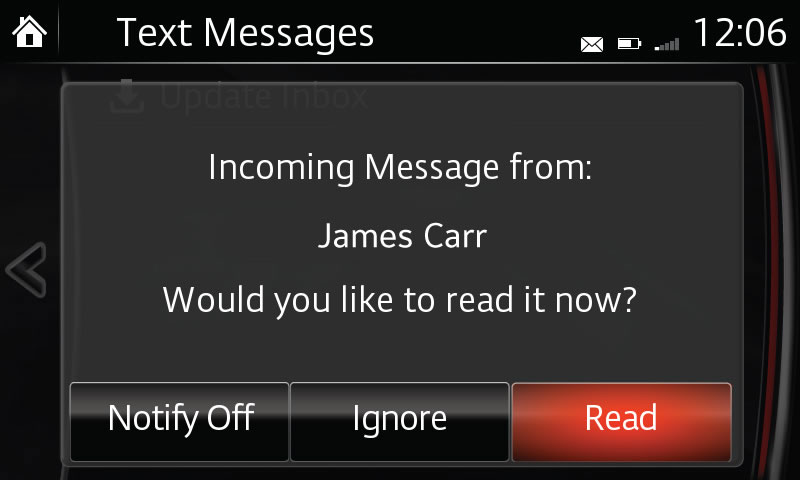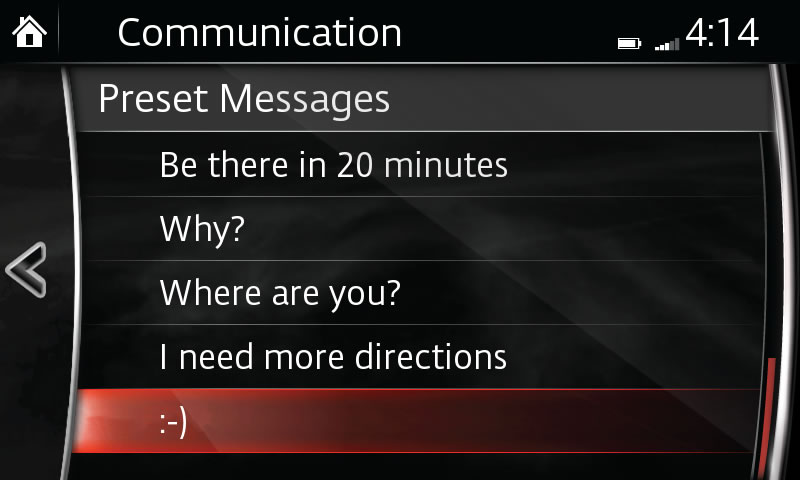Text Messaging
SMS (Short Message Service) and MMS (Multimedia Messaging Service) received by connected devices can be downloaded, displayed, read aloud and responded to, all from your vehicle.
Display notification of received SMS messages:
- Select COMMUNICATION from the Home Screen.
- Select SETTINGS.
- Switch SMS NOTIFICATION to ON; to turn notification off, switch to OFF.
- Switch AUTO DOWNLOAD TEXT (SMS/MMS) to ON; to turn automatic downloading off, switch to OFF.
Download and view messages manually from your connected device:
- Select SMS from the Communication menu.
- Select UPDATE MESSAGES (SMS); download from connected mobile phone will begin.
- Select message from list.
Receive and view messages from notifications:
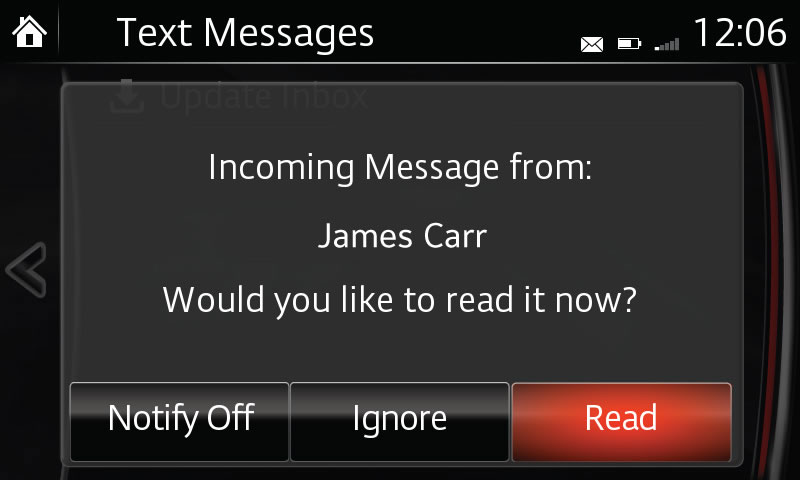
- Select NOTIFICATIONS from the Communication menu.
- Select message from list.
Functions and options:
- Select INBOX LIST for list of current messages. Make your selection.
- Select PLAY for audio playback of message; press again to pause temporarily.
- Select PREVIOUS to display more recently received message.
- Select NEXT to display previously received message.
- Select REPLY; select MESSAGE; select response from MESSAGE PRESET LIST; select SEND.
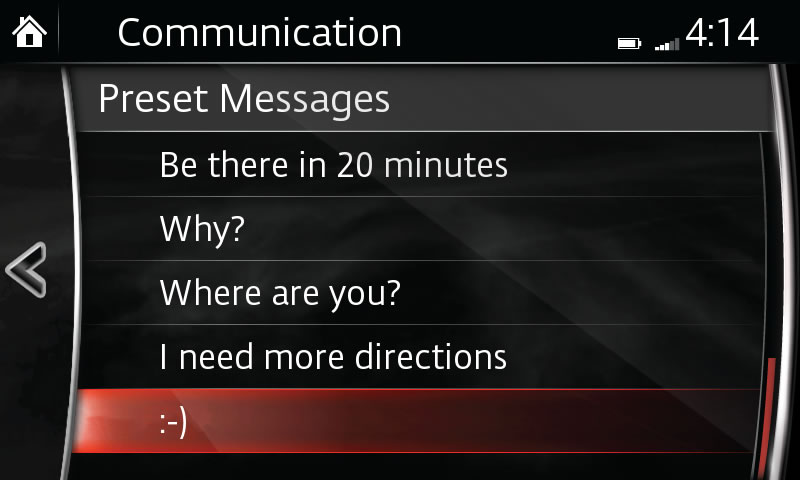
- Select CALL to make a call to the sender of the current message.
- Select DELETE to delete current message in both system and connected device.
Edit preset messages:
- Select SETTINGS from the Communication menu.
- Select PRESET MESSAGES.
- Select preset message you wish to edit; use keyboard to edit; check to store revised preset message.
PLEASE NOTE:
– When driving, the system will only read the message to you. You will not be able to view the message.
– Up to 15 preset messages can be selected for a reply when using a compatible device.
– Up to 20 new text messages can be downloaded and displayed from a connected device.
– Attached data is not downloaded.
– Messages up to 160-bytes (text message) can be downloaded.
– A message list is created for each device.
– Select arrow on keyboard to switch between capital and lower-case letters.
– Select BACK to return to previous screen without storing edit.
– Instructions may vary, depending on your system's version of software.