
Stitcher™ Radio is an application that gives you access to thousands of radio shows and podcasts streamed directly to your device without downloading or syncing. Discover the best news, entertainment, sports and talk radio, on demand. Recommended content is automatically selected by registering content you add to your Favorites, or by your thumbs-up and thumbs-down rankings. For more information, visit http://stitcher.com.
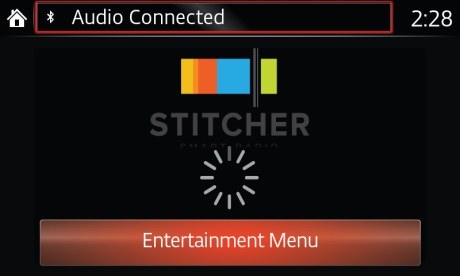
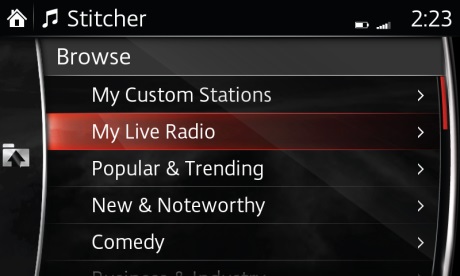
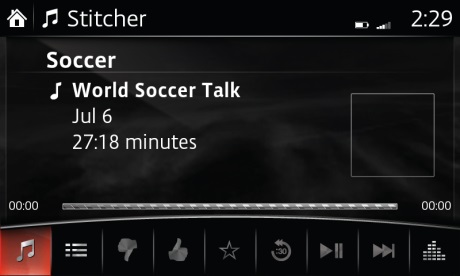
Stitcher™, the Stitcher™ logo, and the Stitcher™ trade dress are trademarks or registered trademarks of Stitcher, Inc. and used with permission.
Please Note:
– Multiple favorite stations can be selected and added.
– Favorites displayed include stations added and stations set by default.
– Some features require data usage; check your plan to see if additional fees will be incurred.
– Audio quality will vary by device, network and music files.
– Some devices may prompt you to authorize the connection in order to use the application.
– Instructions may vary, depending on your system's version of software.
– The availability of this service may vary, depending on your market.
– For iPhone users, the audio sound may be heard only from your iPhone when you switch from USB audio to BT audio. In that case, the below settings can help you.
Open [Air Play] from [Control Center].
Change from [iPhone] to [Mazda], then the sound can be heard from the vehicle speaker.