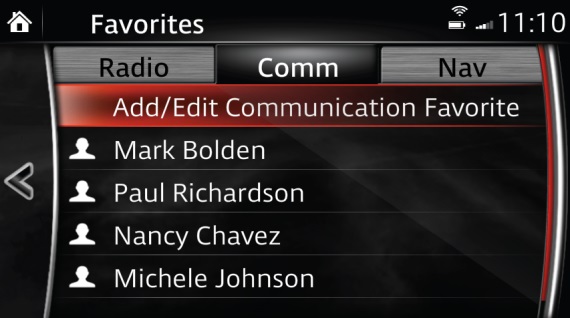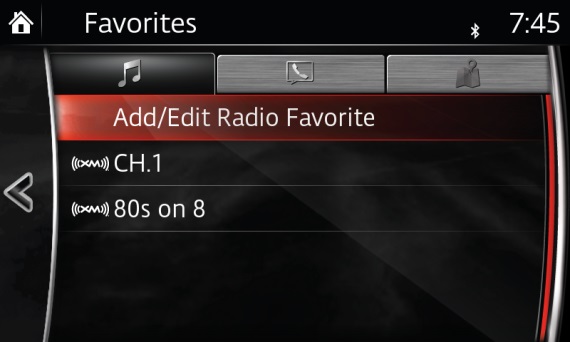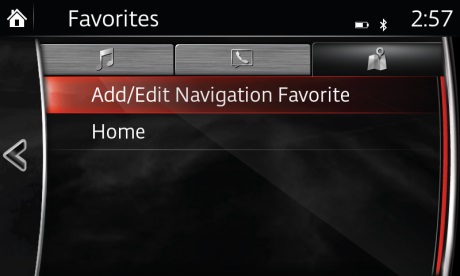MANAGE MY FAVORITES
Enjoy easy, convenient access to the contacts, radio stations and destinations you use most. You choose which favorites to include and how each list is organized.
Create a list of as many as 50 of your favorite contacts for quick, easy access.
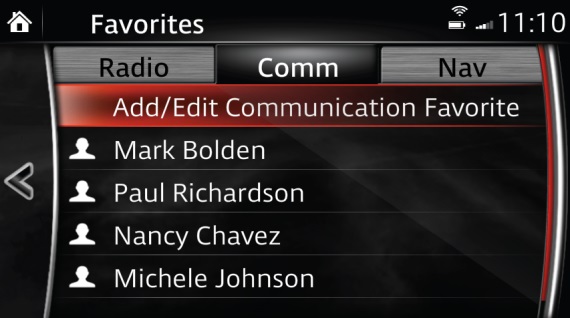
Add a favorite contact:
- Select Favorites from the Communication menu.
- Select Add/Edit Communication Favorite.
- Select Add New Contact to display list of contacts, select contact to be added to Favorites list.
Delete a favorite contact:
- Select Favorites from the Communication menu.
- Select Add/Edit Communication Favorite.
- Select Delete.
- Select the contact you want removed.
- Select Delete.
Change the order of favorite contacts listed:
- Select Favorites from the Communication menu.
- Select Add/Edit Communication Favorite.
- Select Move.
- Select the contact you want to move.
- Move the contact by dragging it or using the commander knob.
- Once the contact is in place, select OK.
Change the name of a favorite contact:
- Select Favorites from the Communication menu.
- Select Add/Edit Communication Favorite.
- Select Rename.
- Select the contact you want to rename; keyboard is displayed.
- Input new contact name.
- Select checkmark to store new name.
Favorite Radio Stations
Create a list of as many as 50 of your favorite AM, FM or satellite radio stations for quick, easy access.
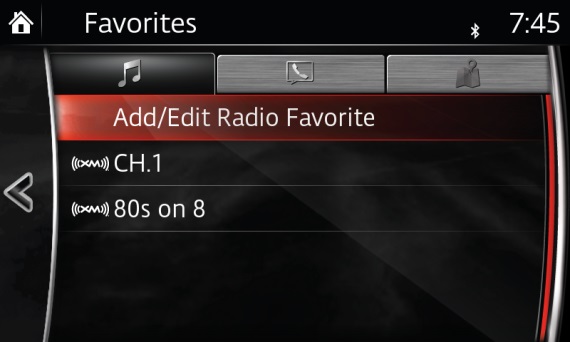
Add a favorite station:
- Select ADD TO FAVORITES; or long-press favorites button on commander.
- Select Add/Edit Radio Favorite.
- Select Add <active station XYZ>. The station will appear at the bottom of the Favorites list.
Delete a favorite station:
- Select FAVORITES from the Entertainment menu.
- Select Add/Edit Radio Favorite.
- Select Delete.
- Select the radio station you want removed.
- Select Delete.
Change the order of favorite radio stations listed:
- Select FAVORITES from the Entertainment menu.
- Select Add/Edit Radio Favorite.
- Select Move.
- Select the radio station you want to move.
- Move the station by dragging it or using the commander switch.
- Once the station is in place, select OK.
Favorite Destinations
Create a list of frequently used destinations or places of interest (POI) for quick, easy access.
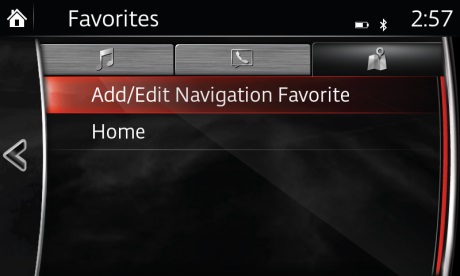
Add current location or destination as a favorite:
- Select Favorites from the Navigation menu.
- Select Add/Edit Nav Favorite.
- Select Add Current Location to add the current location to your Favorites list.
- Select Add Current Destination to add the current destination to your Favorites list.
- Select Add From Contact to add a contact address to Favorites list; select name of contact to be added.
Delete a favorite destination:
- Select Favorites from the Navigation menu.
- Select Add/Edit Nav Favorite.
- Select Delete.
- Select the destination you want removed.
- Select Delete.
Change the order of favorite destinations listed:
- Select Favorites from the Navigation menu.
- Select Add/Edit Nav Favorite.
- Select Move.
- Select the destination you want to move.
- Move the destination by dragging it or using the commander knob.
- Once the destination is in place, select OK.
Change the name of a favorite destination:
- Select Favorites from the Navigation menu.
- Select Add/Edit Nav Favorite.
- Select Rename.
- Select the destination you want to rename; keyboard is displayed.
- Input new name.
- Select OK to store new name.
Please Note:
– If the vehicle battery is disconnected, your Favorites list will not be deleted.
– Instructions may vary, depending on your system's version of software.